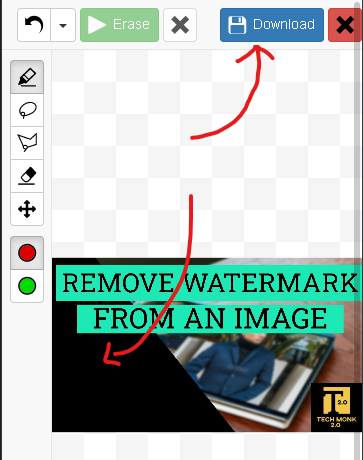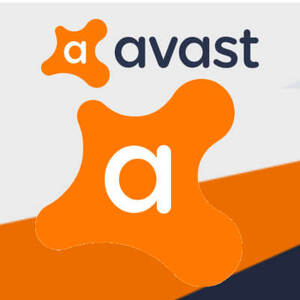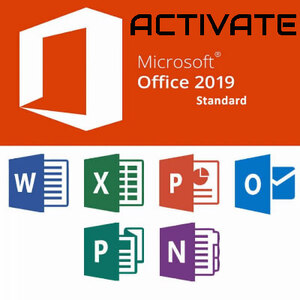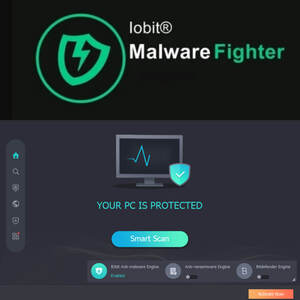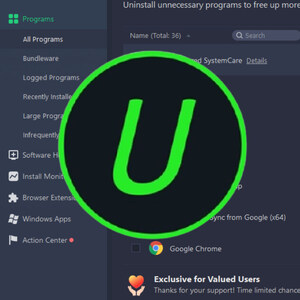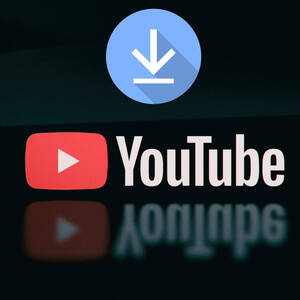Today we are going to look at how to remove watermark from any image without using any application easily.
So, let's get it into the work.
STEP 01:
Now Open the theinpaint.com website. The interface will look like this.
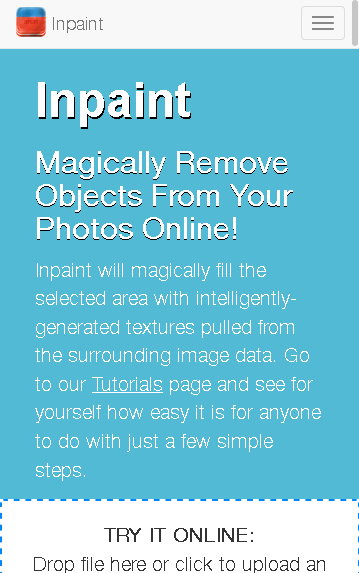
STEP 02:
Now click on the Upload button and upload the image to remove watermark.
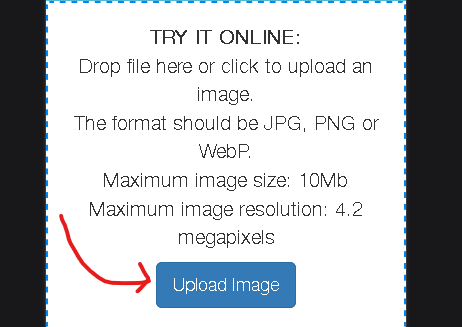
STEP 03:
After uploading the image in the left corner you can see many tools to select the watermark.
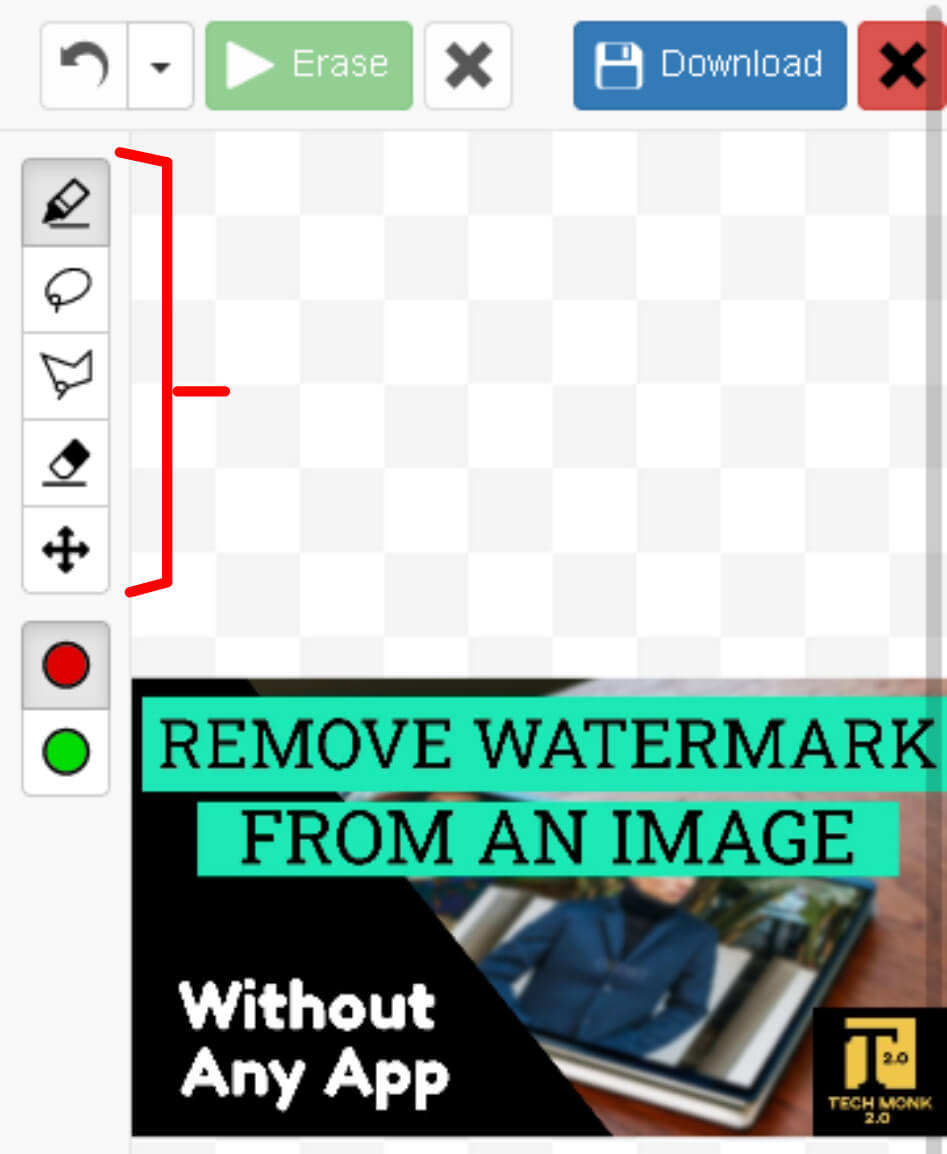
STEP 04:
So using any tool select the watermark to remove.
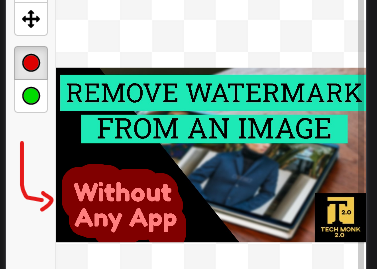
STEP 05:
After selecting the watermark click on the Erase button.
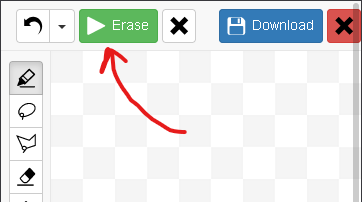
STEP 06:
Now you can see the watermark has been removed successfully. So, finally click on the Download button and that's it. The download will begin shortly.